Edit: 13.2.2021 - Added new solution with directories
Motivation
In git username and email address are required for each commit that is added.
Now it can happen that you have different roles for different repositories. A common example is that you have a private account and a business one. So for example on the one hand you commit open source and on the other hand you produce proprietary software for a company. The open source code you want to make public under a pseudonym, especially in the security world. At work, however, it is important that you push your real name and email.
Problems
Now what you don’t want is that things get merged like:
a) your company email and real name to be leaked in public repositories
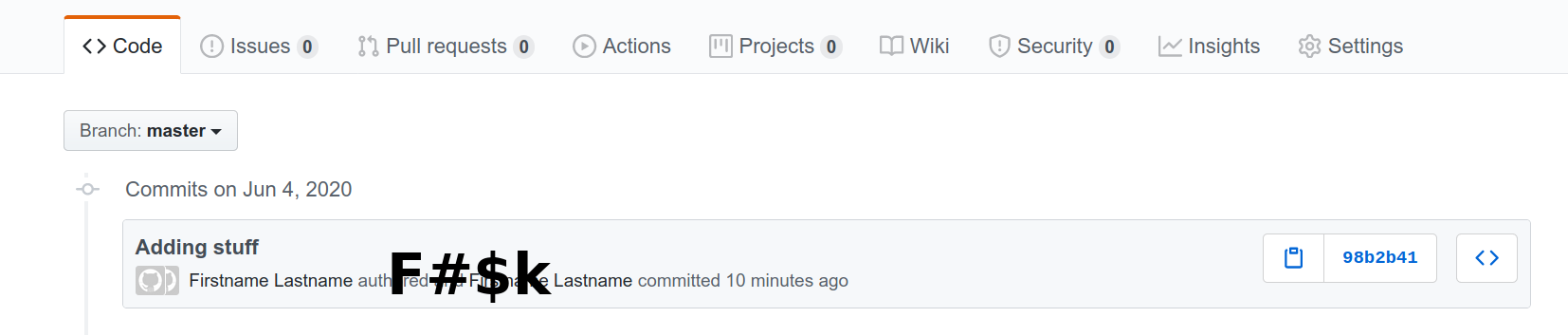
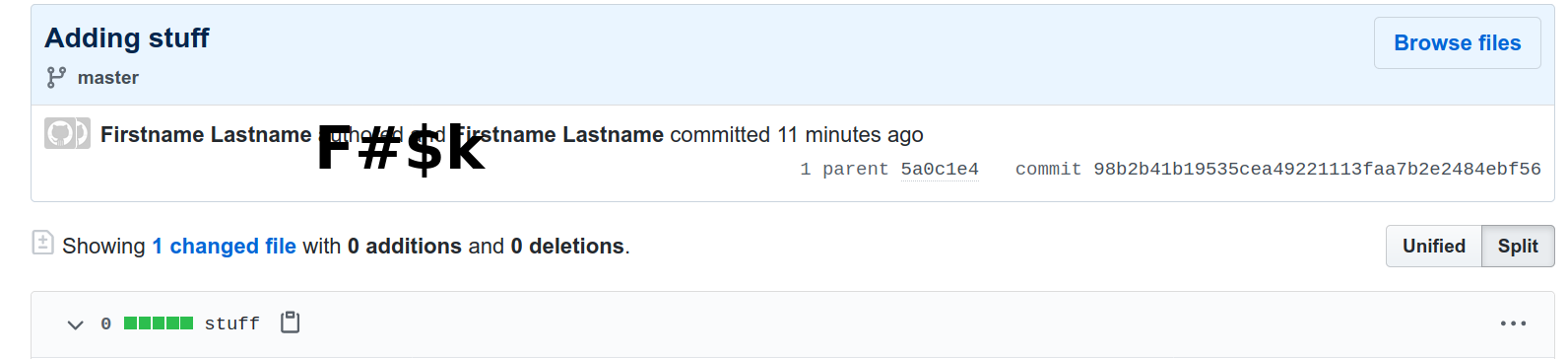
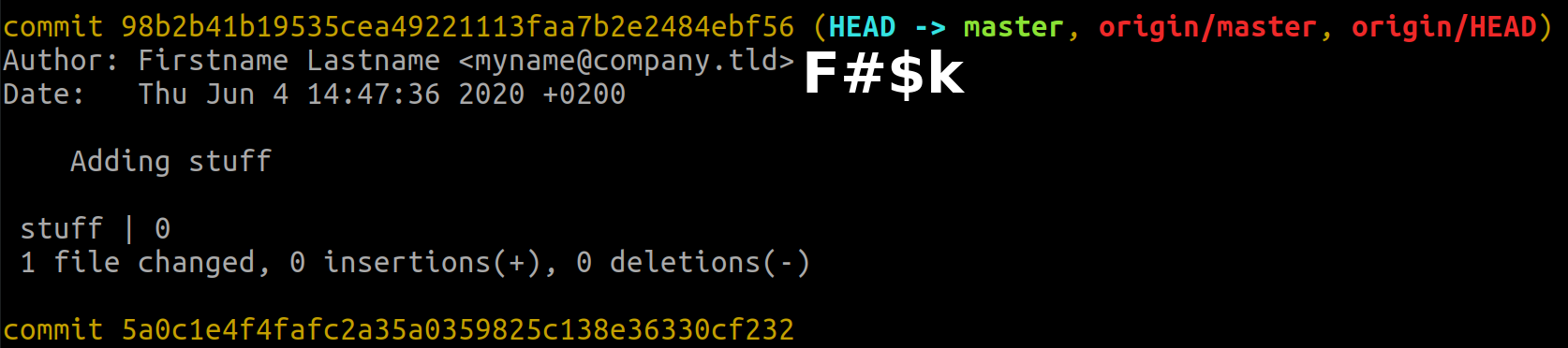
or
b) that professional customer projects will see your pseudonym rather than your real name in the commit history.
You know
a) can be used in different attacks like phishing against you.
b) is unprofessional, especially if the customer has access to the code.
Global configuration
There are several ways to approach the topic. The first option is to set a global configuration, e.g. for the pseudonym and then for all other repos locally.
First:
git config --global user.email "pseudonym@generaldomain.tld"
git config --global user.name "pseudonym"
And then for every non-public project inside:
git config user.email "myname@company.tld"
git config user.name "Firstname Lastname"
As a consequence, for each business repository, 2 extra steps are necessary, which cost time and money. My experience shows that you quickly forget that in stress unfortunately and then the problems arise.
Git hooks
Another option is to set git hooks. These intervene before a commit and can change certain things at this moment. However, they can only read the contact details, not change them and then commit in one step. What is possible is that you could change it automatically, and exit with an error without committing, and would then have to do the commit again. Or you can tell the user to change things manually (cf. Stack Overflow).
Root directories
Next possibility is to use a root directory for a specific git configuration.
This you can define using the directive includeIf in your ~/.gitconfig:
[user]
name = pseudonym
email = pseudonym@generaldomain.tld
signingkey = 19AA78492C2E0E75929F2882826B365485623138
...
[commit]
gpgsign = true
[gpg]
program = gpg
[includeIf "gitdir:~/work/"]
path = ~/.gitconfig-work
with ~/.gitconfig-work:
[user]
email = myname@company.tld
signingkey = 19ACC26DFF642A36072626405B1D58B53F3F7A0E
(cf How to Use .gitconfig’s includeIf)
However, you are then dependent on structuring git projects precisely according to these root directories. Which could be not always the case when you want to edit something quickly.
All mentioned ways weren’t sufficient for me.
My solution - an alias
One thing you can do is to be aware of which repository you are currently checking out.
Is it public or business? Depending on the repository, you can use an alias that automatically takes over the necessary configuration steps for you after checking out.
So you use a specific command for a business and a public repo.
You could use the standard global configuration ~/.gitconfig for the public case:
git config --global user.email "pseudonym@generaldomain.tld"
git config --global user.name "pseudonym"
and in the ~/.bashrc or ~/.zshrc you write:
For the code to run you need python on the system.
Now you’re using gcw business_repo or git clone public_repo for public repos and your configuration is set correctly.
The only thing to remember is which command to use in which context. The solution avoids additional steps that you could forget and is still automatic.
PS Feedback welcome. You can give some comments here